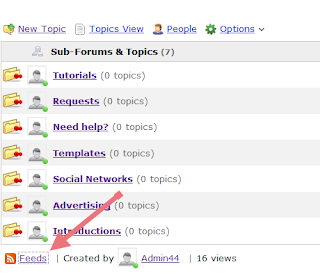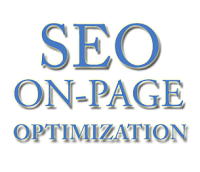I'm not a
SEO Expert, nor what we
will read further is a top secret, but this is something about basic
positioning that everyone should apply in order to optimize the
blog posts. So with these techniques, effort, and lots of patience, we can occupy the best places in the search results of
different search engines.
Of course, not all the cases are alike, nor all blogs are positioned
similarly, some may have greater competition than others depending on
how popular is the topic they handle, so when it comes to positioning
there's no specific time that applies for all. Having said this, let's
begin.
Focus on a topic
Whatever the theme of your blog is, when writing a post, try focusing on
a definite subject that has a clear objective and has no distractions,
for example, if you write
about Digital Cameras, then the beginning and the end of the post should be only about it. Don't start talking about digital cameras
and end up telling about what you have done last weekend. A reader goes
to a page because is looking for a specific information, so unless it
is not a personal blog (where you write about your daily life) do not
digress.
Define the post title
The post title should be precise, so that you can briefly summarize the
content of the post, but you must not abuse this either and although it
should be concise, do not save words that might be keys to the search.
Examples:
Collection of all the cameras that have been released last year on the market
The best digital cameras of 2012
Clearly, the first one hasn't been defined so much and the second is not
only more accurate but it is more appropriate for what people are
searching
on the internet.
The keywords
Keywords are those terms that the most people search for on the internet
and you should try focusing on them when writing an article; these
keywords have to be included throughout the entire article but you
should be careful not repeating them too many times.
Example:
During the fourth week of the technology, there were many products that
are consumed today, and the most famous experts gave a speech on them.
At the opening of the fourth Technology Week, the experts talked about various topics, including how to choose a digital camera, frequent discussions about the pros and cons of the iPad, and what are the best smartphones.
In the first example we have written without giving importance to any
terms, however in the second one, we used phrases that are searched on the internet by the users.
So, the most frequent search terms should be included wisely but without
cluttering your posts with these words, or it can be counterproductive.
These keywords should be added in the title of the posts, as well.
Rely on synonyms
While it is good using keywords, we should not limit ourselves to a
single word. It is recommended using synonyms because users do not name
things in same way and using less keywords, you'll avoid leaving the
reader under the impression that you are being repetitive and insistent.
Examples:
Nikon D7000s Digital Camera is a 16.2 megapixel digital camera that takes great pictures, for those who like good quality pictures.
Nikon D7000s is a 16.2 megapixel digital camera that takes excellent pictures, for those who like good quality images.
In the first example we have repeated the word
digital camera and pictures twice meanwhile in the second one, we used the digital camera keyword once and changed the word pictures with images.
This way, the reader will find a greater diversity of words and could enjoy the article more.
Using bold and italics
The main keywords should be highlighted, so that they will stand out
from the rest; this is taken into account by the search engine robots
being like some kind of lures for them, so the words with which you want
to position yourself have to be highlighted with bold, but be careful,
this shouldn't be done with CSS, but with HTML, i.e. they should not be
tagged with
font-weight: bold; but rather with
<b> or even better, with
<strong>.
Examples:
Nikon D7000s is a 16.2 megapixel digital camera that takes excellent pictures, for those who like good quality images.
The result seems to be the same, but it is not. Although the three
sentences are in bold, only one is more attractive to robots, which is
the first.
<strong>Nikon D7000s</strong> is a 16.2 megapixel <b>digital camera</b> that takes excellent pictures, for those who like <span style="font-weight: bold;">good quality images</span>.
The same goes for the italics, use them for highlighting important words, but do not put them between
font-style: italic; but rather between
<i> or even better
<em>.
<em>Nikon D7000s</em> is a 16.2 megapixel <i>digital camera</i> that takes excellent pictures, for those who like <span style="font-style: italic;">good quality images</span>.
Again, the first has a better chance of positioning than the others. So,
it is recommended to highlight the keywords in bold and italics, or put
them between
<strong> and
</strong>, or between
<em> and
</em>.
Using links
Some believe that we shouldn't use links in the posts because this way
we are giving away our Page Rank. This is not quite true, using referral
links to sites that have already shaped their credibility, will also
help us to shape our own. Certainly, we should not flood our posts with
links, but do it when is necessary, and especially with sites that
address the same topics as you.
Also, avoid putting the typical "click here" or similar texts. When you
put a link, the anchor text should be fairly descriptive.
Examples:
<a href="Link URL">Click here</a> to know more
More information about <a href="Link URL">digital cameras</a>
In the first example, the anchor text is not relevant and descriptive, in the second it is.
Illustrating with images
Articles with images are not only visually appealing, but might help the
reader to understand what you are talking about, thus, whenever you
can, use an image in your post to illustrate the publishing, but do not
overdo it, because many images or very large images can slow the loading
time of the blog.
New and relevant content
You should focus not only on writing many posts, but also making them
relevant to your readers. New and original content is more attractive to
the search engines than a copy & paste, and actually the last gets
penalized. So try to write new stuff, even if you think that all has
been said, it isn't so, each person has a different way of saying
things.
Also, always try to get informed before writing an article; do a
research and see if the information is valid, based on that you will
gain the trust of your readers.
With these few techniques you can increase the chances of positioning your posts on the internet.
As I said earlier, these aren't things that no one heard about, but I
know that many start and do not know how to optimize the blog posts.
It does not hurt repeating that the positioning is not given overnight,
but with some effort and patience, you should see the desired results
over time.
 Prepare yourself for admiring one of the most spectacular caves on our planet. It is not easy to reach the caverns, but this unforgettable journey is worth the effort! The Marble Caves is geological formation of unusual beauty. These caves have formed in a pure marble and are bathed in the deep blue water of General Carrera Lake.
Prepare yourself for admiring one of the most spectacular caves on our planet. It is not easy to reach the caverns, but this unforgettable journey is worth the effort! The Marble Caves is geological formation of unusual beauty. These caves have formed in a pure marble and are bathed in the deep blue water of General Carrera Lake.  Blue water : The enormous General Carrera Lake is fed by rivers coming from several glaciers of Patagonian Andes. The ice of glaciers contains small particles and, when the ice melts, many particles remain suspended in the water. This gives an unusual effect - the glacial meltwater is slightly turbid and it refracts the blue part of sunlight. Due to this the water of General Carrera Lake has a distinct blue color.
Blue water : The enormous General Carrera Lake is fed by rivers coming from several glaciers of Patagonian Andes. The ice of glaciers contains small particles and, when the ice melts, many particles remain suspended in the water. This gives an unusual effect - the glacial meltwater is slightly turbid and it refracts the blue part of sunlight. Due to this the water of General Carrera Lake has a distinct blue color. Marble monoliths : Near the small town Puerto Tranquilo cliffs of pure marble are rising from the lake water. Marble is exposed in peninsula some 5 km south-east from Puerto Tranquilo and in a group of islands (consisting of pure marble!) several kilometres north-east from the peninsula. It has been calculated that the whole block of marble weighs 5 billion tons. The stone is in light grey color, with frequent darker striation. This layer of marble was exposed by the movements of glacier during the Pleistocene epoch. The geological history of Lake General Carrera is complex - lake has changed its outlet and multiple times has changed its level. Lake reached its present level some 6,200 years ago.
Marble monoliths : Near the small town Puerto Tranquilo cliffs of pure marble are rising from the lake water. Marble is exposed in peninsula some 5 km south-east from Puerto Tranquilo and in a group of islands (consisting of pure marble!) several kilometres north-east from the peninsula. It has been calculated that the whole block of marble weighs 5 billion tons. The stone is in light grey color, with frequent darker striation. This layer of marble was exposed by the movements of glacier during the Pleistocene epoch. The geological history of Lake General Carrera is complex - lake has changed its outlet and multiple times has changed its level. Lake reached its present level some 6,200 years ago. Caves, Caverns, Tunnels : Marble is sligthly soluble in water. Thus, when the lake reached its present level, the process of solution started at this level. The marble dissolved faster at the water surface - small seeps through the cracks in the marble made these fractures wider and waves washed away the dissolved material. Thus, in a few thousand years time (very short time for geological processes) the interaction of the marble and blue water of lake formed a place of bewildering beauty - countless caves, mazes, columns and tunnels in the marble.
Caves, Caverns, Tunnels : Marble is sligthly soluble in water. Thus, when the lake reached its present level, the process of solution started at this level. The marble dissolved faster at the water surface - small seeps through the cracks in the marble made these fractures wider and waves washed away the dissolved material. Thus, in a few thousand years time (very short time for geological processes) the interaction of the marble and blue water of lake formed a place of bewildering beauty - countless caves, mazes, columns and tunnels in the marble.  Larger, more imposing structures are Marble Cathedral and Marble Chapel. Marble Cathedral (Catedral de Mármol) is a small island at the peninsula but Marble Chapel (Capilla de Mármol) is a small marble island closer to the northern coast. One can stop his boat at one such island and take a walk... under the island, through the mazes and tunnels. Marble Caves are little known internationally but those tourists, who come here, are very impressed.
Larger, more imposing structures are Marble Cathedral and Marble Chapel. Marble Cathedral (Catedral de Mármol) is a small island at the peninsula but Marble Chapel (Capilla de Mármol) is a small marble island closer to the northern coast. One can stop his boat at one such island and take a walk... under the island, through the mazes and tunnels. Marble Caves are little known internationally but those tourists, who come here, are very impressed.  Tourists can rent boats in Puerto Tranquilo and take a guided tour to the marble peninsulas and islands. In some places boats go under the ground, through marble tunnels. Naturally, in bad weather boats can not drive near the caves. Throughout the year the lights and colors in the caves change. In early spring the water is low and the caves have more natural-looking color. But in summer, when the level in the lake rises, the caves are partly inundated and get their eerie blue color. This area has much sun - bad weather stays in the other side of Andes
Tourists can rent boats in Puerto Tranquilo and take a guided tour to the marble peninsulas and islands. In some places boats go under the ground, through marble tunnels. Naturally, in bad weather boats can not drive near the caves. Throughout the year the lights and colors in the caves change. In early spring the water is low and the caves have more natural-looking color. But in summer, when the level in the lake rises, the caves are partly inundated and get their eerie blue color. This area has much sun - bad weather stays in the other side of Andes